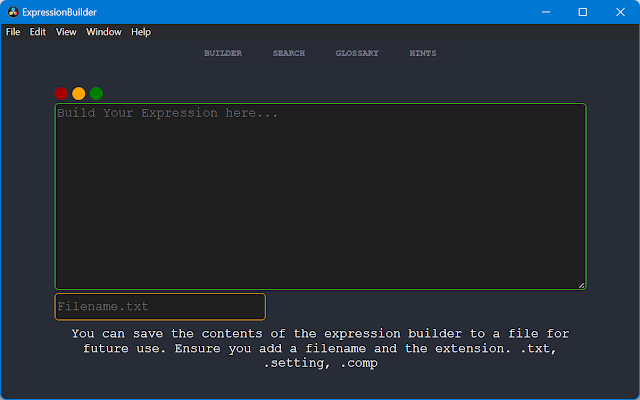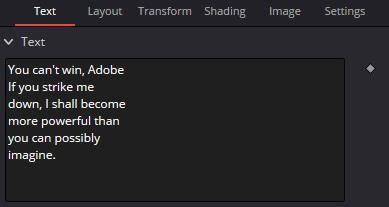Tame Your Video Chaos: Master Smart Bins in Davinci Resolve
Tame Your Video Chaos: Master Smart Bins in Davinci Resolve Are you drowning in a sea of clips? Is your media pool looking more like a cluttered closet than an organized workspace? Fear not, young video editor! There's a superhero tool waiting to save your sanity: Smart Bins. Imagine a magical sorting hat for your video clips. That's essentially what Smart Bins are in Davinci Resolve. These nifty little features automatically filter your footage, making it a breeze to find exactly what you need. Let's dive in and discover how to harness their power. What are Smart Bins? Think of Smart Bins as automated file folders for your videos and audio. They sort your media based on specific criteria, like whether a clip has been used, its audio type (dialogue, music, effects), or even its frame rate. This means less time hunting through endless thumbnails and more time unleashing your creativity. Getting Started with Smart Bins First things first, make sure Smart Bi...