- Overview
- Installation
- UI Overview
- Expression Builder
- Search Page
- Glossary
- Categories
- Copy to Clipboard
- Hints
Expression Builder is for Davinci Resolve Studio version 18.
Expression Builder lite will be available soon for Davinci Resolve.
Overview
Expression Builder assists those learning Fusion Expressions and contains hundreds of examples, however, expressions can be almost limitless and we are adding more every day. New expressions will be available through or update schedule, which is why it is important to include your correct email address. The plugin is capable of saving and loading your own custom expressions for modification or reuse. Expressions can be saved as a .txt .setting or .comp file but must be given a name and extension prior to 'save'.
If you wish to contribute your expressions to be included in a future update then you can do so here.
Download and Installation
Extract the Expression Builder zip folder to reveal the installation options and instructions.
It is important to note that on the first installation the "Workflow Integration Folder" does not exist, if you have a previous version of Expression Builder installed it is recommended you delete the "Expression Builder" folder from within the "Workflow Integration Folder".
Please follow the operating system-specific instructions
Windows
Manual Installation
Place the "Workflow Integration Plugins" in this directory "%PROGRAMDATA%\Blackmagic Design\DaVinci Resolve\Support\"
If a "Workflow Integration Plugins" folder already exists the folders will merge.
If Davinci Resolve is running restart Davinci Resolve.
Windows Installer
double click on "ExpressionBuilder.exe" to launch the installer, and all files and folders will be created in the correct location.
If Davinci Resolve is running restart Davinci Resolve.
Mac
Manual Installation (currently only option)
Place the "Workflow Integration Plugins" in this directory "/Library/Application Support/Blackmagic Design/DaVinci Resolve/Workflow Integration Plugins/"
If Davinci Resolve is running restart Davinci Resolve.
Linux
This plugin does not function on Linux.
Open the plugin.
To launch Expression Builder use the menu "Workspace > Workflow Integration Plugins > Expression Builder" The plugin will open a window on top of Davinci Resolve.
NB. Expression Builder is a floating window and can be moved onto a second monitor, the window can also be minimized or closed when working in fusion
User Interface Overview
Menu Items
- File
- Edit
- Undo
- Redo
- Cut
- Copy
- Paste
- Delete
- Select All
- View
- Actual Size
- Zoom In
- Zoom Out
- Toggle Full Screen
- Window
- Help
Expression Builder Menu
Navigate to search options, glossary and hints.
See the relevant sections below.
In addition to the main menu, there is a traffic light menu that consists of 'open, save, copy.' These are the methods for loading an expression, saving an expression, and copying an expression.
Expression Builder Area
Davinci Resolve simple expressions consist of a one-line height input field which is only the width of the inspector. Expression Builder has 11 lines and can scroll to accommodate more. The expression builder area is capable of opening a .txt, .setting, .comp, script, or fuse if required.
Filename Input
When saving your expression you are required to give it a "filename" and an "extension" before the save will function.
Expression Builder
Open / Load
Selecting "Open" will open your file system explorer window allowing you to load a .txt, .setting or .comp file into the expression builder area.
Save
A filename and extension must be entered into the filename input field prior to saving your expression. You will then have options on where to save your expression file, this can be at any convenient location on your computer, network, or cloud storage.
Copy
Once you have created your expression in the expression area selecting copy will copy the expression to the clipboard ready to be pasted into Davinci Resolve.
Search Page
A search page is provided to help you find the expression or part of an expression you are looking for. The search is active on the keywords, expressions, and description, this is the most comprehensive option to locate the expression you require. You can drag and select the expression or portion of the expression.
Glossary
The glossary is included for those that are unsure what expression they require or want to have a look at the options available. The glossary has categories and you can select one of the categories to jump to that section.
Hovering over a glossary entry will display a green dashed border, clicking on the selected expression will copy it to your clipboard. This can then be pasted into the expression builder area or Davinci Resolve.
Hints
There is no reason to reinvent the wheel more than once, hence I have included the hints page. This page will evolve with each update and is a gateway to further resources.
Special Offer
Expression Builder V2.0 beta will be launched in early December at a cost of £19.99, however, you can purchase V1.0 beta from my
Ko-Fi page for only £5 and will receive V2.0 as a free upgrade on release.
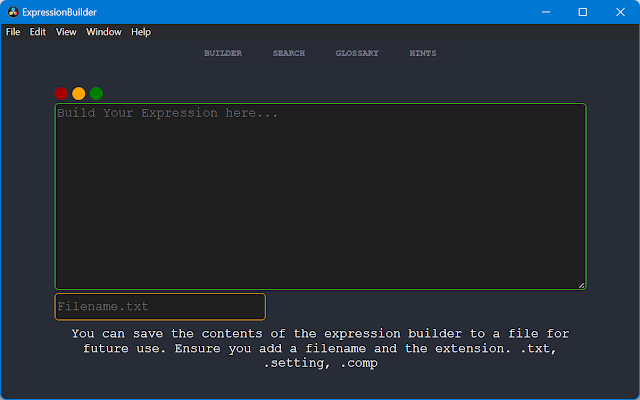




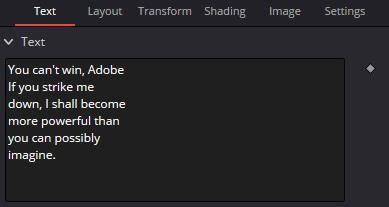
Comments
Post a Comment