Recent Posts
Transition Mattes & Style Mattes Solved!
- Get link
- X
- Other Apps
I came across some files on my computer which I hadn't looked at in a while, they consisted of a shattered glass wipe effect and some sound effects. I dragged them to my timeline over a cut transition and it looked awful.
After a little research, I discovered that DaVinci Resolve treats transition Mattes and style mattes a little differently. To get them to work correctly took a little bit of experimentation but when I finally got there I wondered how many other people would be having this same problem.
I fired up OBS and recorded my screen, the video is at the end of this post.
I had a .mov which was a png sequence and a .mov file which was an Alpha Matte. The first oddity was you have to bring the matte in via the media page as a matte and not a video.
I created some bins to keep everything organized "Matte" "SFX" "Wipe" & "Footage". I had to set the timeline to be the same frame rate as the transition otherwise the video of the transition and the matte of the transition was out of sync. A little more research will be required to determine whether I can change the clip attributes before bringing the clips to the timeline.
To import the matte you have to right-click on the file from the storage section and add it as a matte. I then selected the video and audio as I normally would by dragging them into the media pool.
I brought in 2 stock footage clips which were also different frame rates, however, this didn't seem to cause any issues. I then changed to the edit page to build the transition.
I brought in the drone shot and then "append to end" the rev counter on track 1, as the transition is separate I didn't need to have handles on my clips. I then brought my transition video to track 2 and positioned it at the end of the first clip. I had to move the transition up to track 3 and clip 1 to track 2, then slide clip 2 below clip 1 lining it up with the length of the transition.
To keep things simple I then place 2 cuts through clip 1 & clip 2 so I then had the transition on top followed by clip 1 and then clip 2 all being the same length. I did discover afterwards there was no need to cut clip 2 as the video will just continue after the transition.
An important part of making this all work was I had to make the transition and the section of clip 1 a compound clip. I could then move to the color page to add the matte to the compound clip.
On the color page, I had the compound clip selected then selected the node, and right-clicked to bring up the context menu. I selected the last item "Add Matte" and added the transition matte to the node. This created a new node of the matte which was connected to the original node, however, I did not have an alpha output for the matte.
This is achieved by right-clicking in an empty section of the node area and selecting "add alpha output". I then dragged a connection between the green square on the matte and the blue alpha output. Phew! it actually worked and looked rather cool.
Back on the edit page, I added the sound effect and that was it. This method is long-winded but I guess it is because each page in Resolve is a different app bolted together. I found that once I knew the correct way to assemble the transition I could add it within 30 seconds, so not a major issue.
Wait There's More!
- Get link
- X
- Other Apps









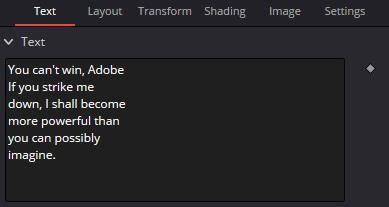
Comments
Post a Comment