Recent Posts
Unleashing the Magic: A Deep Dive into Blending Modes
- Get link
- X
- Other Apps
Unleashing the Magic: A Deep Dive into Blending Modes
Blending modes are a powerful tool in the video editor's arsenal, capable of transforming ordinary footage into visually stunning masterpieces. These mathematical equations dictate how pixels from one image (the blend layer) interact with those of another (the base layer), creating a composite image. While often shrouded in mystery, understanding blending modes can unlock a world of creative possibilities.
Understanding the Basics
At their core, blending modes determine how the colors of two images combine. Each pixel in an image is represented by three color channels: red, green, and blue. These channels typically range from 0 (black) to 255 (white). Blending modes manipulate these values to create new colors.
A common misconception is that blending modes are solely about color. While color is significantly impacted, they also affect luminance (brightness). This is crucial to understand when creating specific effects.
Common Blending Modes and The Math Behind Them
Let's explore some of the most commonly used blending modes and the mathematical operations behind them:
| Blending Mode | Description | Math |
|---|---|---|
| Normal | This is the default mode where the blend layer simply overlays the base layer. | No mathematical operations are involved. |
| Multiply | This mode darkens the image by multiplying the corresponding color values of the two layers. Mathematically, the resulting pixel value is calculated as: Result = (Base * Blend) / 255 | Result = (Base * Blend) / 255 |
| Screen | The opposite of multiply, screen lightens the image by adding the inverse of the color values. The formula is: Result = 255 - ((255 - Base) * (255 - Blend)) / 255 | Result = 255 - ((255 - Base) * (255 - Blend)) / 255 |
| Overlay | This mode combines the effects of multiply and screen based on the base layer's color value. If the base color is lighter than 50% gray, screen is used; otherwise, multiply is applied. | N/A (combination of multiply and screen) |
| Add | This mode brightens the image by adding the color values of the two layers. However, values can exceed 255, resulting in clipping. To prevent this, the result is often clamped to the 0-255 range. | Result = min(Base + Blend, 1.0) |
| Subtract | This mode darkens the image by subtracting the color values of the blend layer from the base layer. Similar to add, values can go below 0, requiring clamping. | Result = max(Base - Blend, 0.0) |
Understanding the Math:
The math behind blending modes can be simplified to basic algebraic operations on pixel values. Here's a breakdown of the common formulas:
- Multiply: This mode multiplies the corresponding color values of the base and blend layer. The result is a darker image because multiplying two numbers less than 1 (normalized pixel values are between 0 and 1) yields a value even less than 1.
- Screen: This mode inverts the colors of both layers (subtracting each color value from 1) and then multiplies the inverted values. The result is then subtracted from 1 again. This has the opposite effect of multiply, creating a brighter image.
- Add: This mode simply adds the color values of the two layers. However, the result can exceed 255 (white) for highlights, leading to clipping. To prevent this, the result is typically clamped to the 0-255 range.
Crafting Stunning Visuals
Blending modes can be used to create a wide range of effects:
- Glassy Look: Apply a gradient with a multiply blending mode to simulate a glass filter.
- Dreamy Effect: Duplicate your footage, blur the top layer, and use screen mode for a soft, ethereal look.
- Increased Dynamic Range: Duplicate footage multiple times, apply color corrections and blending modes to create deeper shadows and brighter highlights.
- Color Grading: Use blending modes to selectively target color ranges for specific effects.
- Light Leaks and Overlays: Add atmospheric elements using blending modes like screen or overlay.
- Double Exposures: Combine multiple images or video clips for creative effects.
Tips for Mastering Blending Modes
- Experimentation is Key: Don't be afraid to try different combinations and settings.
- Start Simple: Begin with basic effects and gradually increase complexity.
- Opacity Control: Use opacity to fine-tune the blending mode's intensity.
- Combine Modes: Layer multiple blending modes for dramatic results.
- Save Presets: Create and save your favorite looks for future projects.
Blending modes offer endless possibilities for creative expression. By understanding their fundamentals and experimenting with different techniques, you can elevate your video projects to new heights. So, dive in, explore, and discover the magic that blending modes can bring to your work.
Would you like to explore specific blending mode techniques or create a tutorial for a particular effect?
- Get link
- X
- Other Apps
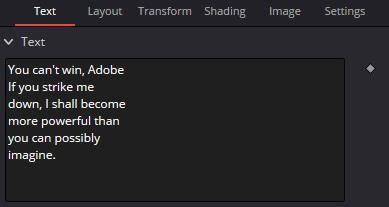
Comments
Post a Comment