Recent Posts
Mastering DaVinci Resolve: A Comprehensive Guide to Time-Saving Tips and Tricks
- Get link
- X
- Other Apps
Mastering DaVinci Resolve: A Comprehensive Guide to Time-Saving Tips and Tricks
In this in-depth guide, we'll delve into a plethora of time-saving techniques shared by experienced video editor John Holt. These tips and tricks, honed over years of DaVinci Resolve mastery, are designed to streamline your workflow and significantly boost productivity.
Project Management and Organization
Efficient project management is paramount for a smooth editing process. Start by creating custom project templates with pre-defined bins, timelines, and settings to jumpstart new projects rapidly. Dynamic project switching allows you to effortlessly navigate between multiple projects without the hassle of constant closing and opening.
To save time and maintain consistency, utilize power bins to store frequently used assets like graphics, music, and sound effects for easy access across projects. For even more efficiency, create custom presets for frequently applied effects, transitions, and color grades.
When it comes to color grading, power grades are a game-changer. Save and reuse your favorite color grades across different projects, ensuring a consistent look and feel.
Editing Efficiency
Streamline your editing process with stacked timelines to manage multiple timelines simultaneously. Accelerate cutting and trimming with fast cut keybinds customized to your preferences. For creative color grading, experiment with different looks using color grading versions without overwriting previous work.
Achieve professional audio quality effortlessly by saving audio presets for equalizers and dynamics. Take it a step further with global track presets to apply a combination of effects to entire audio tracks with a single click.
Performance Optimization
Overcome performance bottlenecks with timeline proxy resolution to temporarily reduce video quality without affecting the final export. For significant performance gains, create footage proxies – lower-resolution versions of your footage – which can be automatically replaced with high-quality originals during export.
Accelerate playback of complex effects by enabling the smart render cache. To further optimize performance, temporarily disable unnecessary clips with heavy effects. Quickly navigate through the timeline with a zoom to fit keybind.
Additional Tips and Tricks
Organize your media library efficiently by color coding footage based on frame rate. Extract images from your video for thumbnails or other purposes with the export current frame as still image function. The history window allows you to undo and redo actions seamlessly.
For seamless project transfer, utilize export project archives to create self-contained packages.
Conclusion
By incorporating these time-saving techniques into your DaVinci Resolve workflow, you'll significantly enhance your editing efficiency and productivity. Remember to experiment and find the methods that best suit your style and project requirements.
By following these steps, you can create a comprehensive and informative blog post that helps video editors improve their workflow in DaVinci Resolve.
Would you like me to add more details or structure the blog post differently?
- Get link
- X
- Other Apps
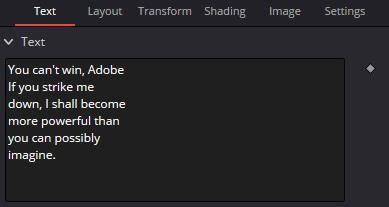
Comments
Post a Comment