Recent Posts
Mastering Audio in DaVinci Resolve 19: A Deep Dive into the Fairlight Tab
- Get link
- X
- Other Apps
Mastering Audio in DaVinci Resolve 19: A Deep Dive into the Fairlight Tab
DaVinci Resolve 19 has redefined video editing, and its audio capabilities are no exception. The Fairlight tab, in particular, offers a comprehensive suite of tools for audio professionals and enthusiasts alike. In this post, we'll delve into the essentials of the Fairlight tab, making it accessible to those new to advanced audio editing.
Understanding the Fairlight Tab Interface
Navigating the Fairlight tab can initially seem daunting, but a clear understanding of its layout is key to efficient workflow.
- Meter Section: Provides visual feedback on audio levels, ensuring you're within optimal ranges to prevent distortion and clipping.
- Control Room: Primarily used for complex audio routing and monitoring, offering advanced users precise control over their audio environment.
- Loudness: Essential for adhering to broadcast standards, preventing excessive volume peaks and ensuring consistent audio levels.
- Viewer: Displays video alongside audio, aiding in synchronization and visual reference.
- Timeline: The central workspace for arranging and editing audio and video clips, offering tools for trimming, splitting, and moving clips.
- Transport Controls: Standard playback functions like play, stop, record, and loop, providing basic control over audio playback.
- Automation Controls: Enables precise control over audio parameters through keyframing, allowing for dynamic and nuanced adjustments.
- Mixer: The heart of Fairlight, offering a comprehensive set of tools for equalization, dynamics processing, effects, and routing.
Working with Audio Tracks and Channels
Grasping the fundamentals of audio tracks and channels is essential for effective audio editing.
- Track Types: Choose between mono, stereo, or surround sound formats to accommodate different audio sources and speaker configurations.
- Levels: Control audio volume using faders and gain, ensuring optimal levels to prevent distortion and clipping.
- Panning: Position audio in the stereo field for spatial effects, creating a sense of depth and immersion.
- Muting and Soloing: Isolate and mute tracks for efficient editing, troubleshooting, and focus.
The Power of the Mixer
The Fairlight mixer is where the magic happens. This is where you'll shape and refine your audio.
- Effects: A vast array of effects, including EQ, compression, reverb, delay, and more, to enhance and transform your audio.
- Dynamics: Control audio levels with precision using compressors, limiters, expanders, and gates to shape the dynamic range.
- Busses: Group audio channels for routing and processing, allowing for complex audio workflows and submixes.
- VCAs: Adjust the volume of multiple tracks simultaneously, providing efficient control over groups of audio.
Tips for Effective Audio Editing
- Prioritize EQ: Remove unwanted frequencies and enhance desired ones before applying other effects for a cleaner sound.
- Use Dynamics Judiciously: Compression can enhance audio, but excessive use can lead to unnatural and pumped-up sound.
- Experiment with Effects: Discover how different effects can transform your audio and achieve creative results.
- Leverage Automation: Create smooth transitions and dynamic changes for professional-sounding audio.
Advanced Techniques and Workflow Optimization
- Fairlight Index: Efficiently manage and organize audio tracks for complex projects with multiple tracks.
- Sound Library: Explore pre-built sound effects for quick and easy integration into your projects.
- ADR Tool: Replace dialogue with ease using the automated dialogue replacement feature for professional-quality dubbing.
- Customizable Workspaces: Tailor the Fairlight interface to your preferences for optimal workflow efficiency.
By understanding the Fairlight tab's interface, mastering its tools, and following these tips, you'll be well-equipped to create professional-quality audio in DaVinci Resolve 19. Experimentation and practice are key to developing your audio editing skills.
Would you like to focus on a specific aspect of audio editing, such as noise reduction, dialogue cleanup, or audio mixing?
- Get link
- X
- Other Apps
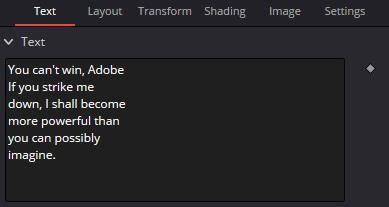
Comments
Post a Comment