Boost Your YouTube Productivity: Master Your Workflow
To excel as a YouTuber, efficiency is paramount. By streamlining your video production process, you can allocate more time to crafting engaging content and less to technical intricacies. This guide outlines key strategies to optimize your workflow, particularly within DaVinci Resolve.
Conquer DaVinci Resolve
- Streamline Project Setup: Establish custom project presets with your preferred settings (resolution, frame rate, etc.) to expedite the initial setup process. For advanced efficiency, create project templates featuring preconfigured timelines and audio tracks.
- Organize Your Media: Maintain a structured media library by importing media in folder format rather than individual files. DaVinci Resolve allows direct folder import from your operating system.
- Leverage Adjustment Clips and Power Bins: Enhance video aesthetics with ease using adjustment clips for effects like punch-in zooms. Save and reuse these clips across projects by storing them in power bins.
- Harness Built-in Effects: Explore DaVinci Resolve's versatile effects such as push transitions, rounded corners, and drop shadows to elevate your video's visual appeal without complex setups.
Streamline Your Editing Process
- Embrace AI Assistance: Consider AI-powered tools designed for video editors. These tools can automate tasks like transcription, noise reduction, and even basic editing, freeing up your time for creative decision-making.
- Optimize Export Settings: Create custom export presets tailored to different platforms and video formats to avoid repetitive setup. This ensures consistent output quality and saves valuable time during the final rendering stage.
Additional Productivity Hacks
- Master Keyboard Shortcuts: Accelerate your workflow by learning essential keyboard shortcuts for navigating DaVinci Resolve.
- Utilize Batch Processing: Streamline repetitive tasks across multiple clips through batch processing.
- Implement Time Management: Employ time management techniques like the Pomodoro Technique to maintain focus and productivity during editing sessions.
- Leverage Cloud Storage: Back up your projects and collaborate seamlessly with team members using cloud storage solutions.
By integrating these strategies into your YouTube workflow, you'll significantly enhance productivity and efficiency. Remember, every minute saved is an opportunity to create higher-quality content and expand your audience.
To further enhance your video editing prowess, consider exploring advanced techniques like:
- Color grading and correction
- Motion graphics and animation
- Audio mixing and mastering
- Video stabilization and effects
Would you like to delve deeper into any specific aspect of video editing or productivity?
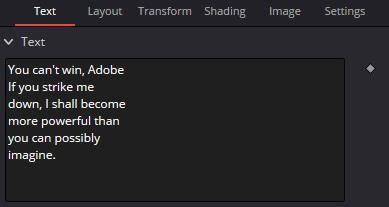
Comments
Post a Comment